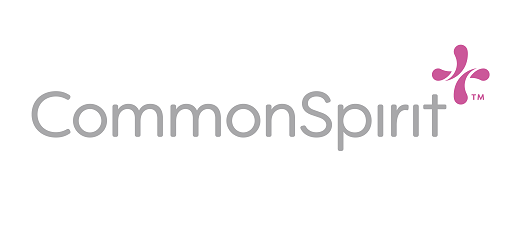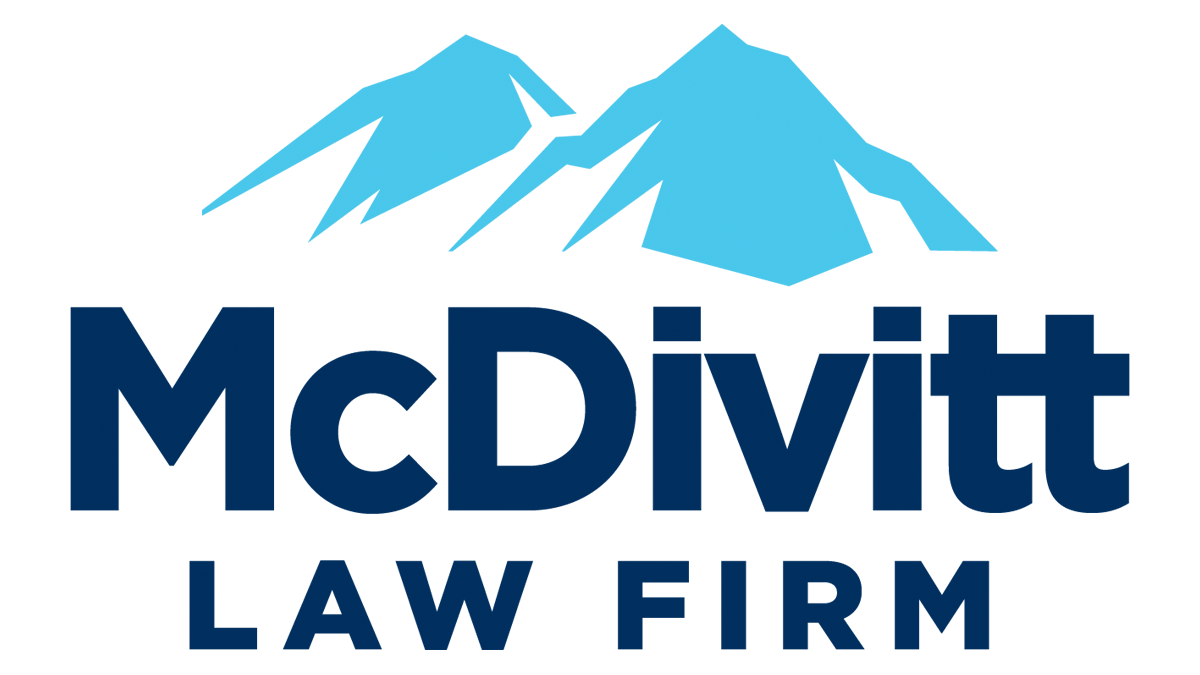If you are having issues accessing your 2024 Switchbacks FC digital tickets, please make sure you have completed the steps below and have looked at the troubleshooting tips to make sure the issue you are having is outside our typical account linking issues.
1 – Have you downloaded the Switchbacks FC app to your mobile device?
All Switchbacks FC tickets will be distributed via the Switchbacks App available on the App Store and Google Play. Please download the app for your respective device at the link below.
2 – Have you created a SeatGeek ticketing account?
To create/register a SeatGeek ticketing account, please visit https://seatgeek.com/#register and you will be prompted to create an account. If you already have a SeatGeek ticketing account you can link that with your Switchbacks account to not create multiple accounts.
3 – Have you linked your Switchbacks FC tickets to your SeatGeek account?
To link your SeatGeek ticketing account to your email address and your Switchbacks FC tickets, please visit https://seatgeek.com/switchbacksfc/verify and follow the directions to get your tickets to appear in the app.
*TROUBLE-SHOOTING TIP* – If you have downloaded the app and created/registered your SeatGeek account but tickets are not appearing in the app, you likely need to link you’re your account with the step above.
*TROUBLE-SHOOTING TIP* – If you are receiving a looping error and unable to link your account, this means you likely do not have a SeatGeek ticketing account created and will need to register a SeatGeek ticketing account using Step 2.
4 – Can you log into your seatgeek account on the app?
To access your tickets on the app, you will need to log into your SeatGeek Ticketing account on the Switchbacks FC App. If you have forgotten your SeatGeek login password, please visit https://seatgeek.com/forgot_password to get instructions on how to reset your password.
*TROUBLE-SHOOTING TIP* – If you are receiving a looping error and unable to get a password reset, this means you likely do not have a SeatGeek ticketing account created and will need to register a SeatGeek ticketing account using Step 2.
*TROUBLE-SHOOTING TIP* – If you do not receive the password reset email from SeatGeek within 10 minutes of submitting a request, please email tickets@switchbacksfc.com or call the Switchbacks FC front office at 719-368-8480 to receive help getting your password reset escalated with SeatGeek.
5 – Can you view the QR ticket barcode within the tickets tab of the app?
Once you have opened the app, you will need to click over to the tickets tab located at the bottom center of the app.
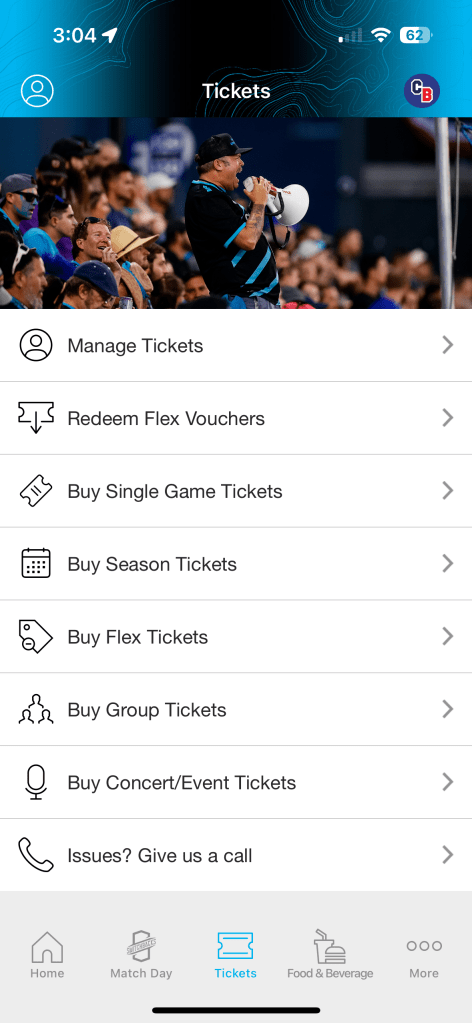
Next you must click “MANAGE TICKETS” to bring up all matches you have active tickets you have bought or flexed.
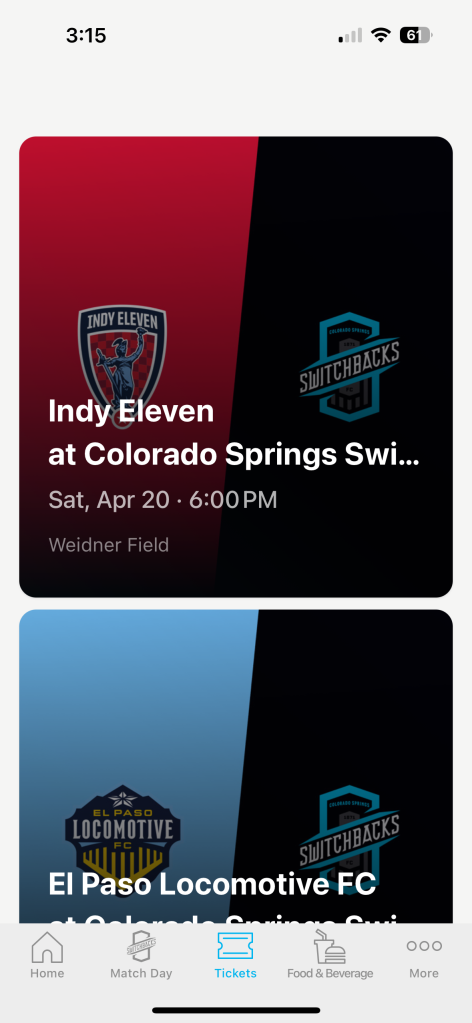
After this, you will need to click into the specific match you are trying to access tickets for. Then you will click on the tickets you would like to get scanned, send, or sell and the barcode and prompts will appear on the screen.
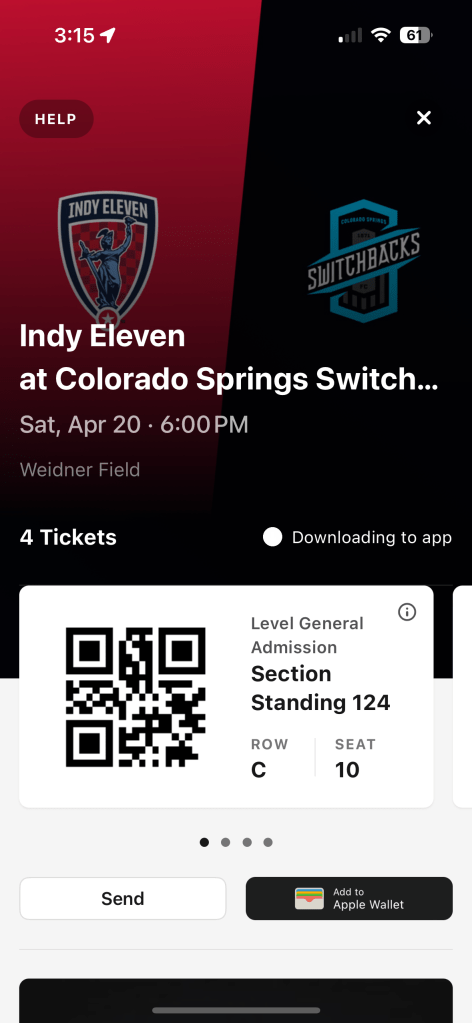
*TROUBLE-SHOOTING TIP* – If you have completed all the steps above but upon the last step you receive a page that says “ticket barcodes will be available in time for the match”, please email tickets@switchbacksfc.com or call the front office at 719-368-8480 to have a ticket operator help assist getting those barcode to you.
6 – Have you followed all the instructions above and still can not access your tickets?
If you have followed all the instructions above and are still having issues accessing your tickets, please email hi@seatgeek.com or call SeatGeek support at 888-506-4101 to have a ticket operator help assist with these issues. You can also stop by the box office located on the West side of Weidner Field located at 111 W Cimarron St., Colorado Springs, CO, 80903 to get help in person.